Basic PC Maintenence/Prep for Gaming
EnglishInfidel Canada Join Date: 2016-07-04 Member: 219533Members
Canada Join Date: 2016-07-04 Member: 219533Members
 Canada Join Date: 2016-07-04 Member: 219533Members
Canada Join Date: 2016-07-04 Member: 219533Members
(Because it was requested this was turned into a new thread, so more people read it.)
Don't expect this to suddenly fix anything. It's not a guide on "How to make a crappy PC run any game"... just "How to make sure your PC isn't wasting resources in a few little places."
Also keep in mind I've been awake for nearly 48 hours so this might be a little disjointed and I'm going to ramble on a bit about basic stuff. I'll also assume you're using Windows 10 because most people are I think.
I'll go through some basics as if you've never used a PC before. You might know most of this, but you might not, and it might just help somebody.
First of all, you should always be running regular maintenance on your computer, even if you're not gaming. You might know this stuff already but I'll go over it, because it's something every single person who owns a PC should be doing. It's just basic housekeeping. Once a week spend some time doing these 3 things;
1. Run a weekly virus/malware scan. You don't need to pay for anything, there are absolutely brilliant free tools out there. (I use Avast antivirus (there's probably better available) and MalwareBytes at least once a week.) I also clean up my registry and run a few other things, but let's not get overcomplicated. The important thing is to keep it virus free and more importantly, if you're looking for good performance, malware free.
2. Run a weekly disk clean up. Right click the windows icon, then "search", type in "disk clean up" and open it up. The main drive that needs attention will probably be the C drive, so go ahead and select it. You can probably safely tick every box and go ahead and clean everything up. If you've never done this before there could be a lot of space to be gained.
3. Run a weekly defrag of all drives. Right click the windows icon in the bottom left again, search, type in "defrag" and open up "defragment and optimize drives." Analyse and defrag all your drives. C especially. If you've never done this before, or your PC is older, it could take a long, long time.
Do not defrag SSD drives, however. They work in a different way to HD drives and defragging an SDD is unnecessary and could actually cause more harm than good.
Those are 3 things everyone should do. You should have to understand how to do this and what it does before you're allowed to own a PC.
Now, moving on to making sure your PC is focused on your game and giving it as much attention as possible.
1. Make sure no pointless applications or programs are running. Turn off other programs. Obviously, don't have any other things running (like a minimized web browser or Skype) while you're playing. I know your long distance girlfriend misses you but seriously, forget her, even if she's showing boobs, close it.
Right click the taskbar at the bottom of the screen, click on task manager, go to the processes tab and right click on anything you don't need running. Lots of apps and programs have things running in the background, set to turn themselves on with your PC, so shut all that down. Right click them and "end process".
If you know what you're doing, go to the "details" tab for a more thorough search. I'll show you a picture of mine right now.
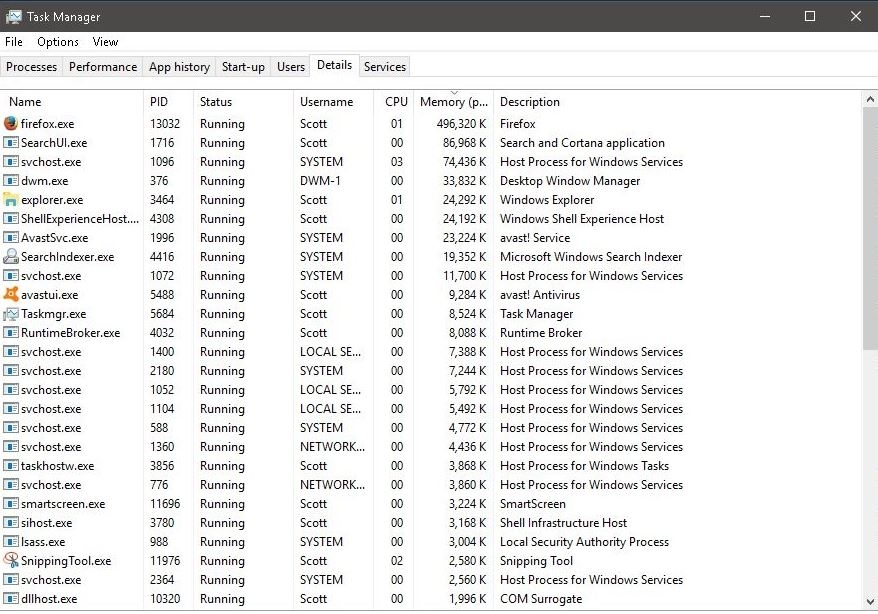
Notice how they're all listed in order of memory usage. Anything that you're not using (as long as it's not a Windows process) like Skype or Photoshop, I don't know, whatever you like to use on your PC, close those suckers down. Remember, Google is your friend. If you're not sure about what something is, Google it. If it's a Windows thing, leave it alone.
And yeah, my name's Scott, what about it?
(I realise I'm not even getting to the original points, but these are important basics. I'll get on with it.)
So now you are nearly ready to play a game.
2. Right click that Windows icon again, go to search, and type in "Power Options." If you're gaming you want to pick the "High Performance" power plan. Your PC won't try to save energy, it will use whatever energy it needs to run all it's bits and bobs. Click on "Change plan settings" and then "Change advanced power settings" and let's look closer at the options available here. A lot of this will depend on your PC, but the important things are;
PCI Express Settings (Click it, then click the link state power management, and turn it to "off". This is pretty pointless unless you have a laptop, really, but it's just habit. This tells your computer (and this is a very simple way of looking at it) to not try to save power. Give it all the juice you have.
The second thing is processor power management. The "System cooling policy" is the important part here. If you set it to "passive", when the processor gets hot, it will start to slow itself down (and maybe causing the PC to run slower) but if it's set to "active", it will send your fans into action to cool down the processor before the processor winds itself down.
This can be louder than you've been used to, the whirring of a loud fan can even be a little worrying if you're not expecting it, and it's up to you what you prefer. It's a choice between having a louder fan trying to cool it down or a sluggish computer slowing itself down because it's scared of a bit of heat.
Be careful though, I don't want anyone melting their PC because they do what I say. Use caution and don't say you haven't been warned. There's nothing to really worry about though, as your PC will generally shut itself down before it becomes damaged in any way. Modern computers are very clever and would rather turn themselves off than be melted.
3. Right click the windows icon again, search for "performance" and click on "Adjust the appearance and performance of Windows."
Here's your performance options. These are all the basic things Windows does to make itself look pretty, but they all take resources. Some more than you might expect. It's probably set to "Let Windows choose" but you want to select "Adjust for best performance." This will make all your thumbnails vanish, all text will look strange now, all the fancy effects of Windows will vanish. But don't worry, you're going to play your game, and you can turn it all back on when you're finished.
5. When you're playing the game, set it to high priority. This is the simplest thing of them all.
Just right click the taskbar, open up the task manager, go to the details tab, right click the game and go to "set priority". Set it to "high"... this tells the PC to focus on that program, give most attention to the game. This can actually help a lot.
Those are the things you asked about, but there's so much more you could do. Make sure you have the latest drivers for your graphics card, make sure your settings are all tweaked correctly in AMD or Nvidia, overclock your GPU if needs be, whatever, but just make sure you do your research (GOOGLE IS YOUR FRIEND) about anything and everything if you're unsure.
This has been such a basic guide, and there's a lot of stuff I didn't even touch on. I'm not any kind of expert, just a guy who's been gaming for years and picked up a lot of stuff. @0x6A7232 could probably weigh in and tell you if this would actually be any use or not, he's the resident guru and could probably teach us all a lot.
It's amazing how many people don't even run a regular disk clean/defrag though, it's really incredible.
Basic PC maintenance should be taught in schools in this day and age.
Don't expect this to suddenly fix anything. It's not a guide on "How to make a crappy PC run any game"... just "How to make sure your PC isn't wasting resources in a few little places."
Also keep in mind I've been awake for nearly 48 hours so this might be a little disjointed and I'm going to ramble on a bit about basic stuff. I'll also assume you're using Windows 10 because most people are I think.
I'll go through some basics as if you've never used a PC before. You might know most of this, but you might not, and it might just help somebody.
First of all, you should always be running regular maintenance on your computer, even if you're not gaming. You might know this stuff already but I'll go over it, because it's something every single person who owns a PC should be doing. It's just basic housekeeping. Once a week spend some time doing these 3 things;
1. Run a weekly virus/malware scan. You don't need to pay for anything, there are absolutely brilliant free tools out there. (I use Avast antivirus (there's probably better available) and MalwareBytes at least once a week.) I also clean up my registry and run a few other things, but let's not get overcomplicated. The important thing is to keep it virus free and more importantly, if you're looking for good performance, malware free.
2. Run a weekly disk clean up. Right click the windows icon, then "search", type in "disk clean up" and open it up. The main drive that needs attention will probably be the C drive, so go ahead and select it. You can probably safely tick every box and go ahead and clean everything up. If you've never done this before there could be a lot of space to be gained.
3. Run a weekly defrag of all drives. Right click the windows icon in the bottom left again, search, type in "defrag" and open up "defragment and optimize drives." Analyse and defrag all your drives. C especially. If you've never done this before, or your PC is older, it could take a long, long time.
Do not defrag SSD drives, however. They work in a different way to HD drives and defragging an SDD is unnecessary and could actually cause more harm than good.
Those are 3 things everyone should do. You should have to understand how to do this and what it does before you're allowed to own a PC.
Now, moving on to making sure your PC is focused on your game and giving it as much attention as possible.
1. Make sure no pointless applications or programs are running. Turn off other programs. Obviously, don't have any other things running (like a minimized web browser or Skype) while you're playing. I know your long distance girlfriend misses you but seriously, forget her, even if she's showing boobs, close it.
Right click the taskbar at the bottom of the screen, click on task manager, go to the processes tab and right click on anything you don't need running. Lots of apps and programs have things running in the background, set to turn themselves on with your PC, so shut all that down. Right click them and "end process".
If you know what you're doing, go to the "details" tab for a more thorough search. I'll show you a picture of mine right now.
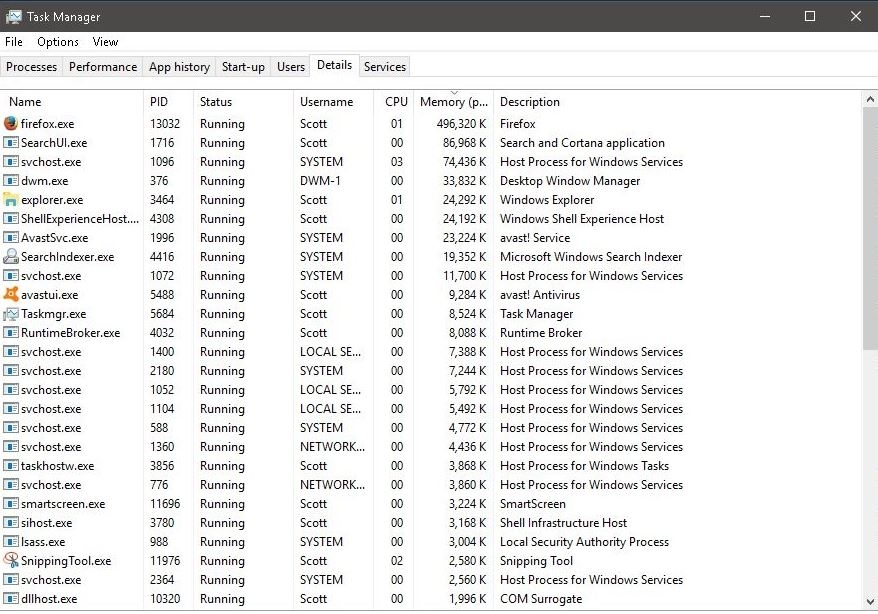
Notice how they're all listed in order of memory usage. Anything that you're not using (as long as it's not a Windows process) like Skype or Photoshop, I don't know, whatever you like to use on your PC, close those suckers down. Remember, Google is your friend. If you're not sure about what something is, Google it. If it's a Windows thing, leave it alone.
And yeah, my name's Scott, what about it?
(I realise I'm not even getting to the original points, but these are important basics. I'll get on with it.)
So now you are nearly ready to play a game.
2. Right click that Windows icon again, go to search, and type in "Power Options." If you're gaming you want to pick the "High Performance" power plan. Your PC won't try to save energy, it will use whatever energy it needs to run all it's bits and bobs. Click on "Change plan settings" and then "Change advanced power settings" and let's look closer at the options available here. A lot of this will depend on your PC, but the important things are;
PCI Express Settings (Click it, then click the link state power management, and turn it to "off". This is pretty pointless unless you have a laptop, really, but it's just habit. This tells your computer (and this is a very simple way of looking at it) to not try to save power. Give it all the juice you have.
The second thing is processor power management. The "System cooling policy" is the important part here. If you set it to "passive", when the processor gets hot, it will start to slow itself down (and maybe causing the PC to run slower) but if it's set to "active", it will send your fans into action to cool down the processor before the processor winds itself down.
This can be louder than you've been used to, the whirring of a loud fan can even be a little worrying if you're not expecting it, and it's up to you what you prefer. It's a choice between having a louder fan trying to cool it down or a sluggish computer slowing itself down because it's scared of a bit of heat.
Be careful though, I don't want anyone melting their PC because they do what I say. Use caution and don't say you haven't been warned. There's nothing to really worry about though, as your PC will generally shut itself down before it becomes damaged in any way. Modern computers are very clever and would rather turn themselves off than be melted.
3. Right click the windows icon again, search for "performance" and click on "Adjust the appearance and performance of Windows."
Here's your performance options. These are all the basic things Windows does to make itself look pretty, but they all take resources. Some more than you might expect. It's probably set to "Let Windows choose" but you want to select "Adjust for best performance." This will make all your thumbnails vanish, all text will look strange now, all the fancy effects of Windows will vanish. But don't worry, you're going to play your game, and you can turn it all back on when you're finished.
5. When you're playing the game, set it to high priority. This is the simplest thing of them all.
Just right click the taskbar, open up the task manager, go to the details tab, right click the game and go to "set priority". Set it to "high"... this tells the PC to focus on that program, give most attention to the game. This can actually help a lot.
Those are the things you asked about, but there's so much more you could do. Make sure you have the latest drivers for your graphics card, make sure your settings are all tweaked correctly in AMD or Nvidia, overclock your GPU if needs be, whatever, but just make sure you do your research (GOOGLE IS YOUR FRIEND) about anything and everything if you're unsure.
This has been such a basic guide, and there's a lot of stuff I didn't even touch on. I'm not any kind of expert, just a guy who's been gaming for years and picked up a lot of stuff. @0x6A7232 could probably weigh in and tell you if this would actually be any use or not, he's the resident guru and could probably teach us all a lot.
It's amazing how many people don't even run a regular disk clean/defrag though, it's really incredible.
Basic PC maintenance should be taught in schools in this day and age.
Comments